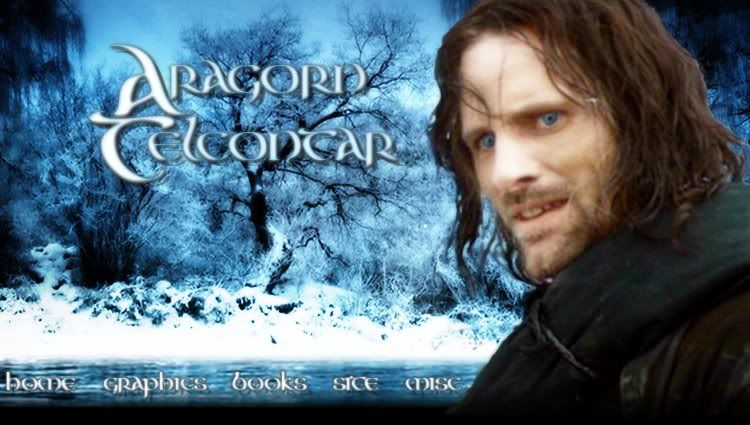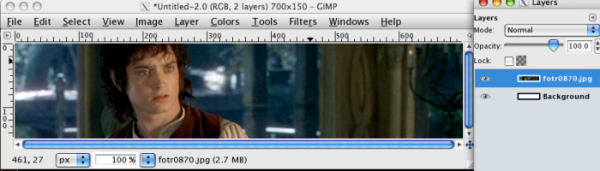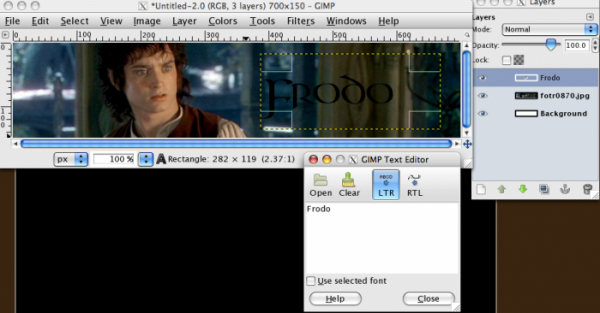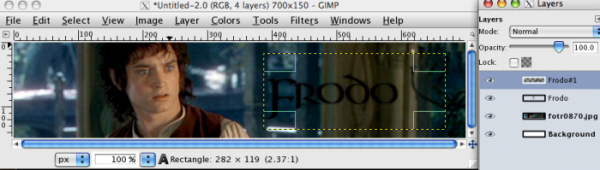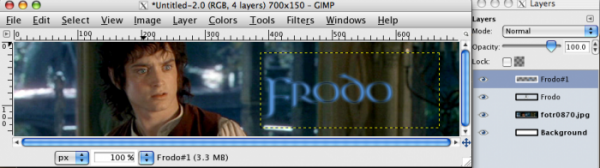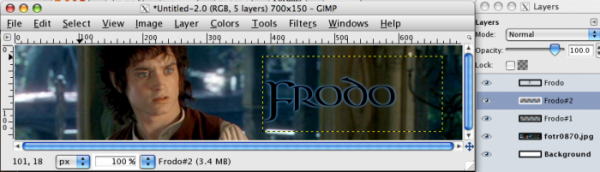Simple Banner Tutorial
In this tutorial, I will show you how to make a simple banner in GIMP.
1. Create a new image and add a picture to the blank image: [File > Open as Layer]
1. Create a new image and add a picture to the blank image: [File > Open as Layer]
Then, add text. Click the 'A' symbol in the toolbox. In this case, I will write 'Frodo' in the text box.
After that I will duplicate the text layer and blur it. [Filters > Blur > Gaussian Blur]
Then I change the hue of the blurred text to a lightish blue. [Colors > Colorize}
After the blurred text color is to your approval, move the layer down one level and duplicate it.
The image is fine as it is right now, but I edited the image some more: editing the Hue-Saturation, adding Softglow, and with the uppermost black text layer, I put it into Overlay mode and duplicated it a few times and the final result is this: